Not long ago, my friend Thabo asked me to write a post about using lists effectively on Twitter.
As you grow your following and build more connections online, you have likely wondered:
How can I keep up with all these connections? How do I read all these updates? How can I filter out all the noise?
Each of the big social media platforms (Facebook, Twitter, LinkedIn, Google+) offers functionality to help you filter and focus your attention.
You can’t pay attention to everything! You don’t need to pay attention to everything!
Who you decide to pay attention to is a personal decision based on your overall goals and strategy for using social media.
This week’s tips will help you organize your online contacts in ways that make sense to you, helping you filter out the noise and hone in on the people and messages that matter most to you.
Today’s tip centers on creating and using Twitter lists.
Twitter lists are a great way to group Twitter contacts according to your relationship with them, a shared interest, or some other criteria that makes sense to you.
I’ve created location lists, topic lists, and more general “friends” lists. I have found that a list of about 50-75 people works well for me; if your list gets too large, it may be difficult for you to engage with all the content.
Once you create a list, you can add that list to your favorite 3rd party application for Twitter (Tweetdeck, Hootsuite, Seesmic, etc) and when you have time to interact and engage on Twitter, you can quickly scan your lists for conversations to join or great content to retweet.
You might wonder if your list should be public or private. I prefer public lists mostly because adding someone to a list can strengthen your connection to them; people feel honored to be added to lists on Twitter. When you add them, you are showing them that you want to pay special attention to their tweets. I also like public lists because others can use them to decide who to follow.
Today’s Tip: Create and Use A “Friends” Twitter List
![]() Set your timer for 12 minutes and create a list.
Set your timer for 12 minutes and create a list.
To create a list, go to Twitter.com. Click on @Connect on the Twitter toolbar.
@Connect will bring up a list of all your recent interactions and mentions on Twitter. These are the people you regularly engage with, and these are likely people you want to get to know better, support, and find easily when you’re online.
To add a person to a list, click on their Twitter name. Currently, this brings up a pop-up overview of the person’s profile.
Use the drop down menu to add each contact to your list by selecting “Add to or remove from list.”
If you prefer to add people to a list from a 3rd party application, you’ll need to investigate the settings there to determine how to add people to your lists. (Tweetdeck used to have easy functionality for this; I am currently using Tweetdeck from Google Chrome and have not been able to find this functionality. Can anyone help?)
If you run out of time before you complete your first list, you can spend more time adding to your list over time. If you create a list in 12 minutes and have extra time, use the rest of your time to scan the tweets in your new list. Find some tweets to retweet, or join a conversation. Or, if you use a 3rd party application, add your new list there.
How will you spend your 12 minutes today?
Also, my friend Wally Bock shares daily tips for leaders at the Three Star Leadership Blog. You can read his tips here.

I am the founder/CEO of the Weaving Influence team, the author of Reach: Creating the Biggest Possible Audience for Your Message, Book, or Cause, and the host of the Book Marketing Action Podcast. I’m a wife and mom of three kids, and I enjoy running, reading, writing, coffee, and dark chocolate.

Yes! I’m a huge fan of Twitter lists (have about 20 @socialcap). I think many people who feel they aren’t getting value from Twitter probably haven’t tried using lists to organize their feed. Glad to see you encouraging it!